To start collecting social registrations with Google, you need to get your Google app up and running.
Create Your App on Google
1. Visit Google’s API Console.
If you aren't already logged into your Google account, it will prompt you to do so.
2. Click Create Project in the upper right of the dashboard, or click on the organization menu.

3. Select New Project in the upper right of the pop-up box.

4. Fill in your details and hit Create.

5. Navigate to OAuth consent screen in the left hand menu, select External for User Type and click Create.

6. Fill in your brand and company details.
Make sure you're as complete as possible to present the best view to your customers. Press the Save button.
7. Consent screen saved.
After a few seconds, your info will be saved and you'll see the OAuth consent screen page again.

8. Navigate to Credentials in the left hand menu and click Create Credentials.
From the drop-down menu, select OAuth client ID.
9. For the Application Type, select Web application.
10. Fill in your AE details.
Authorized JavaScript origins (2 URLs)
Click ADD URI under Authorized JavaScript origins and add the following 2 URLs:
http://theappreciationengine.com
https://theappreciationengine.com
Authorized redirect URIs (2 URLs)
Click ADD URI under Authorized redirect URIs and add the following 2 URLs:
http://theappreciationengine.com/GoogleAuthenticator_Controller
https://theappreciationengine.com/GoogleAuthenticator_Controller
Important
If you're on a custom AE Enterprise plan you'll have a custom domain. Make sure to add it in front. E.g.https://sony.theappreciationengine.com/GoogleAuthenticator_Controller
Click Create.

11. Successfully created!
You'll get a pop-up with your client ID and client secret.

Setup Your Google App on AE
1. Go back to your AE dashboard tab
If you don't already have AE open, go to another tab and log into your AE dashboard account. Click on AE Connect from the AE header.

2. From the Connecting Your Social Apps tab, select the Google icon

3. Copy your client ID and client secret into the AE window and press the Activate service button
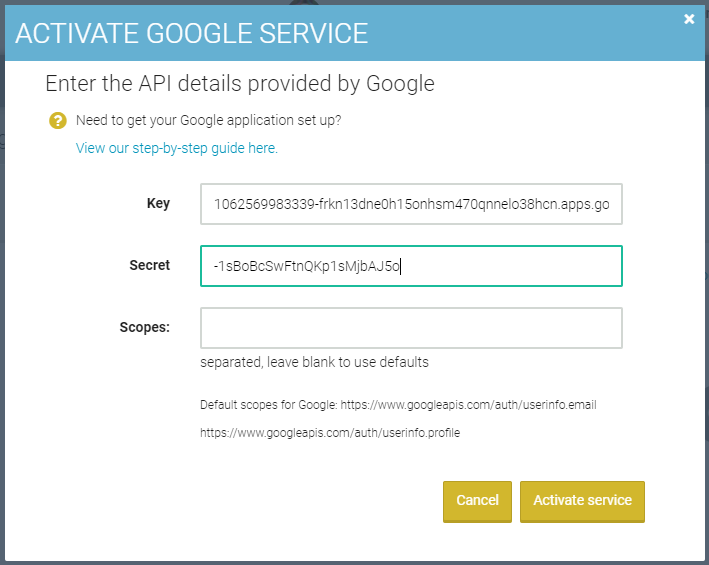
4. You can see Google is live with AE

5. Get it verified
Recently, Google has put in a review process so your app can be verified. We highly recommend you follow the process outlined here to get your AE app verified. It takes between 24-72 hours for Google to approve and verify your app.
The basic steps are:
- Verify your domain with the webmaster tools
- Complete the App Form
- You'll need to have a public Privacy Policy that you can link to
Good luck and let us know if you need any help!
Connect other social networks:
Or choose from the full list.
If you are ready, install AE Connect, our social login solution, into your website.
Was this article helpful?
That’s Great!
Thank you for your feedback
Sorry! We couldn't be helpful
Thank you for your feedback
Feedback sent
We appreciate your effort and will try to fix the article


